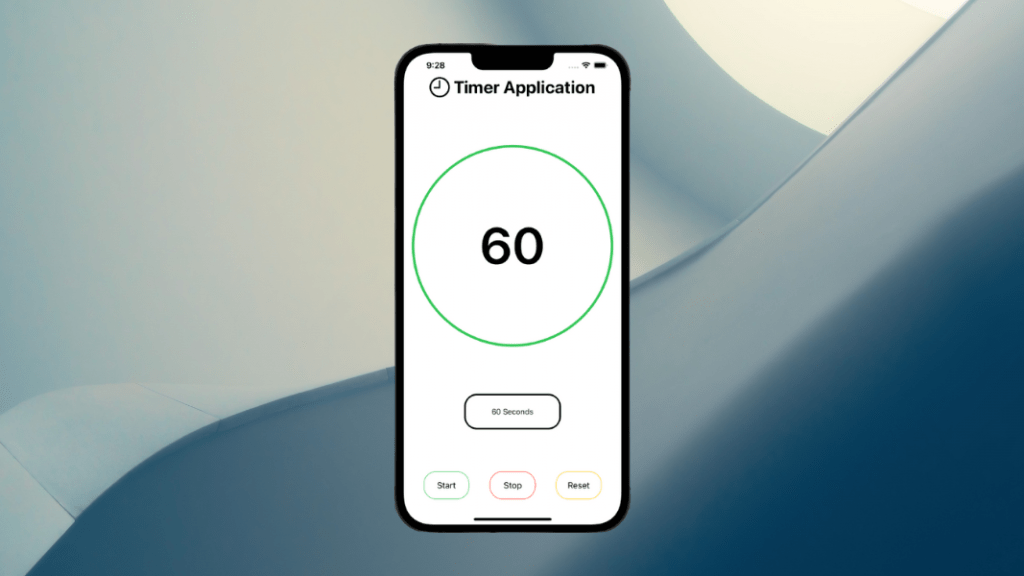In this article, we will create a simple timer app for beginners with Swift and SwiftUI.
Step 1: Create a Header
First, we will add the main title of the program. Simply, there will be one icon and a large title in the header.
import SwiftUI
struct ContentView: View {
var body: some View {
Text("Timer Application").bold().font(.largeTitle)
}
}
struct ContentView_Previews: PreviewProvider {
static var previews: some View {
ContentView()
}
}
Now, there’s the bold big headline. Let’s add a simple system icon to make it look better.
import SwiftUI
struct ContentView: View {
var body: some View {
HStack{
Image(systemName: "clock").resizable().frame(width: 40, height: 40)
Text("Timer Application").bold().font(.largeTitle)
}
}
}
struct ContentView_Previews: PreviewProvider {
static var previews: some View {
ContentView()
}
}
import SwiftUI
struct ContentView: View {
var body: some View {
HStack{
Image(systemName: "clock").resizable().frame(width: 40, height: 40)
Text("Timer Application").bold().font(.largeTitle)
}
}
}
struct ContentView_Previews: PreviewProvider {
static var previews: some View {
ContentView()
}
}
Now there is a nice icon next to our title. In the next section, we will create a counter.
data-ad-client=”ca-pub-1388441368753364″ data-ad-slot=”5765254308″>Step 2 – Creating Counter
import SwiftUI
struct ContentView: View {
@State var time:Int = 5
@State var isCounterActive:Bool = true
let timer = Timer.publish(every: 1, on: .main, in: .common).autoconnect()
var body: some View {
VStack {
HStack{
Image(systemName: "clock").resizable().frame(width: 40, height: 40)
Text("Timer Application").bold().font(.largeTitle)
}
ZStack{
Text("\(time)").bold().font(.largeTitle).onReceive(timer) {_ in
if time > 0 && isCounterActive{
time -= 1
}else{
isCounterActive = false
}
}
Circle().strokeBorder(lineWidth: 5).padding().foregroundColor(.green)
}
}
}
}
struct ContentView_Previews: PreviewProvider {
static var previews: some View {
ContentView()
}
}Let’s explain the code: First I created a ZStack so I could add the counter inside a circle to make it look nicer.
Then we have 2 variables, their task is to set the duration of the counter (time), and to check the activity of the counter (isCounterActive).
Finally, I created the counter, it simply subtracts 1 from itself every second, and when it is 0, it becomes inactive, so the counter stops.
Step 3 – Adding Functionality
In this section, we will add a few features for the user to control our counter. In short, we will add stop, start, and reset features.
import SwiftUI
struct ContentView: View {
@State var time:Int = 5
@State var isCounterActive:Bool = false
let timer = Timer.publish(every: 1, on: .main, in: .common).autoconnect()
var body: some View {
VStack {
HStack{
Image(systemName: "clock").resizable().frame(width: 40, height: 40)
Text("Timer Application").bold().font(.largeTitle)
}
ZStack{
Text("\(time)").bold().font(.largeTitle).onReceive(timer) {_ in
if time > 0 && isCounterActive{
time -= 1
}else{
isCounterActive = false
}
}
Circle().strokeBorder(lineWidth: 5).padding().foregroundColor(.green)
}
HStack{
List{
ForEach(Array(stride(from: 0, to: 65, by: 5)), id: \.self) { index in
Button("\(index) Seconds"){
time = index
}
}.foregroundColor(.black)
}
}
HStack{
Button("Start"){
isCounterActive = true
}
Button("Stop"){
isCounterActive = false
}
Button("Reset"){
time = 0
isCounterActive = false
}
}
}
}
}
struct ContentView_Previews: PreviewProvider {
static var previews: some View {
ContentView()
}
}We now have a rough sketch of a functional timer and how to run elements before customizing them.
In this section, I added 3 additional buttons in code, the reset button sets the time variable to 0, and the other buttons “isCounterActive” variable to become active or inactive.
I also created a list that allows us to choose how many seconds the counter will run (not very useful, but we will update it.)
HStack{
ZStack{
Button("Start"){
isCounterActive = true
}.foregroundColor(.black)
RoundedRectangle(cornerRadius: 25)
.strokeBorder()
.frame(width: 90, height: 55)
.padding()
.foregroundColor(.green)
}
ZStack{
Button("Stop"){
isCounterActive = false
}.foregroundColor(.black)
RoundedRectangle(cornerRadius: 25)
.strokeBorder()
.frame(width: 90, height: 55)
.padding()
.foregroundColor(.red)
}
ZStack{
Button("Reset"){
time = 0
isCounterActive = false
}.foregroundColor(.black)
RoundedRectangle(cornerRadius: 25)
.strokeBorder()
.frame(width: 90, height: 55)
.padding()
.foregroundColor(.yellow)
}Now that we’ve adjusted the button appearances, our next task is to overhaul the functionality list.
data-ad-client=”ca-pub-1388441368753364″ data-ad-slot=”5765254308″>Step 5 – Adding Picker
In this section we will remove the list component and replace it with a selector, thus providing a simpler design for the user.
import SwiftUI
struct ContentView: View {
@State var time:Int = 5
@State var isCounterActive:Bool = false
let timer = Timer.publish(every: 1, on: .main, in: .common).autoconnect()
var body: some View {
VStack {
HStack{
Image(systemName: "clock").resizable().frame(width: 40, height: 40)
Text("Timer Application").bold().font(.largeTitle)
}
ZStack{
Text("\(time)").bold().font(.system(size:100)).onReceive(timer) {_ in
if time > 0 && isCounterActive{
time -= 1
}else{
isCounterActive = false
}
}
Circle().strokeBorder(lineWidth: 5).padding().foregroundColor(.green)
}
HStack{
ZStack{
Picker("Seconds:" , selection: $time){
ForEach(Array(stride(from: 0, to: 65, by: 5)), id: \.self) { index in
Button("\(index) Seconds"){
time = index
}
}
}.colorMultiply(.black)
RoundedRectangle(cornerRadius: 25).strokeBorder(lineWidth: 3).frame(width: 190, height: 70).padding().foregroundColor(.black)
}
}
Spacer().frame(height: 50)
HStack{
ZStack{
Button("Start"){
isCounterActive = true
}.foregroundColor(.black)
RoundedRectangle(cornerRadius: 25).strokeBorder().frame(width: 90, height: 55).padding().foregroundColor(.green)
}
ZStack{
Button("Stop"){
isCounterActive = false
}.foregroundColor(.black)
RoundedRectangle(cornerRadius: 25).strokeBorder().frame(width: 90, height: 55).padding().foregroundColor(.red)
}
ZStack{
Button("Reset"){
time = 0
isCounterActive = false
}.foregroundColor(.black)
RoundedRectangle(cornerRadius: 25).strokeBorder().frame(width: 90, height: 55).padding().foregroundColor(.yellow)
}
}
}
}
}
struct ContentView_Previews: PreviewProvider {
static var previews: some View {
ContentView()
}
}
All done, we have created a simple seconds counter. Now let’s take a final look at the application.
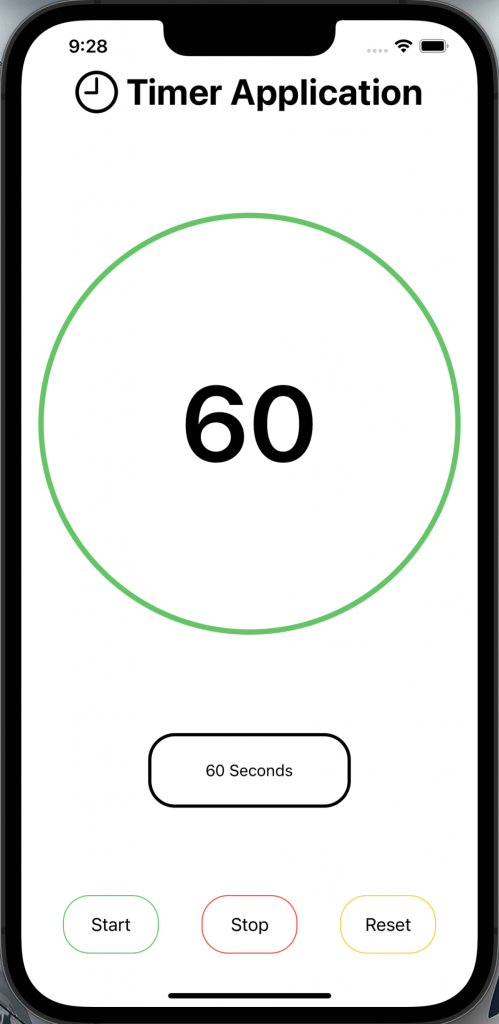
You can view all used files and codes from my Github account (here).