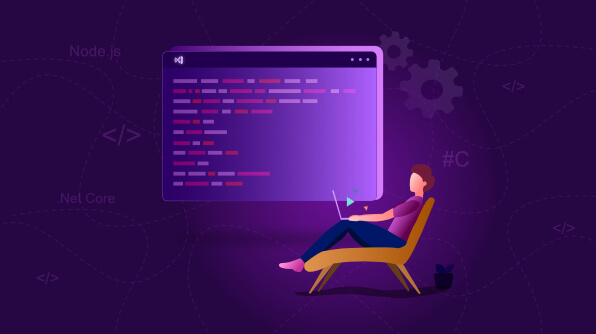Welcome to the Visual Studio Code tutorial, this tutorial for those who have just installed Visual Studio Code and want to know about it.
In this article, we will start from the basics and learn how to work with Visual Studio Code easier. We will also handle installing and running different programming languages.
This training will consist of approximately 5 sections. You can find all sections under the heading of topics below.
Content Of The Article
- What is Visual Studio Code?
- How to Set Up Visual Studio Code
- Snippets and Settings
- Shortcuts and Menus
- Terminal and Debugging
What is Visual Studio Code?
Visual Studio Code is an open source code editor that was released by Microsoft in 2015. It is one of the most used code editors right now.
Visual Studio Code includes more features than other code editors and is easier to use. The Plugin Store is very large, and it is easy to write your own plugins themes, snippets.
How to Set Up Visual Studio Code?
From here, you can go to the link to download Visual Studio Code. It has a simple installation, the main point is to turn this empty application into a more equipped program with the help of plugins, themes and snippets.
The post here of this article is more technical, we will learn to adjust, write our own snippets and install them on the market.
Snippets and Settings
While writing the code, we can automatically pass certain patterns that we have set to the code with a few words, we do this with snippets.
In this section, I won’t talk much about how snippets are made, you can get more information here.
Now we will look at how to find the plugins and snippets we will need and how to edit the settings.
To download plugins, we use the plugin store in the left menu, you can find and download the plugin you want by typing its name or feature.
To access the main file of Settings, open the search menu with the Ctrl + Shift + P combination and select Preferences: Open-Settings. There is a JSON file in front of you and you can play with all the settings of Vs Code.
For example, you can change your theme, here you can learn how to make your own theme in Visual Studio Code.
Shortcuts and Menus
The most important part of this post is to set your own shortcuts and learn the menus. Vs Code shortcuts are your most important weapon, and you should use them well.
All of the shortcuts are on one page. Switch to Preferences from the File menu and then select Keyboard Shortcuts from the popup window. All shortcuts should be in front of you.
There are 8 different compounds in the top menu. File menu offers you file operations and preferences menu.
Edit menu is an edit menu for the operations in your file, it contains editing shortcuts you use frequently.
The run menu is for running your project, it includes concepts such as debugging and building. The terminal menu contains everything related to the terminal.
Terminal and Debugging
To access the terminal settings, open the Settings menu and type terminal in the search section, you can choose the terminal you want and decide whether it is external or internal.
Since the terminal is the section where we create and run all projects, it is the terminal that Visual Studio Code has the most powerful feature.
Debugging operations are very suitable for visual studio code, you can start debugging with a few plugins you install. There are a few plugins we recommend.